What does Scan_KK do?
eg. Input file:

Output files:
 and
and

Scan_KK can be used to cut out a fixed (but selectable) area from a scanned or photographed bitmap and to store it to harddisk.
I developed it, to get the crown cap pictures for my caps lists and my trading section on my homepage (Trading-Caps).
I put the crown caps on a scanner and save the pictures in the BMP-format. In my caps lists I had selected 180 x 180 Pixel a long
time ago. With normal graphics programs it is a fuzz to get always the same size cut, so I did Scan_KK :-)
Features:
-
Input format: BMP, JPEG
- Output format: BMP, JPEG
- selectable picture site
- selectable sharpening
- selectable depth of the sharpening (with preview)
- 3 selectable settings
- rotation of the selected picture
- moving of the selected picture with a mouse click
- manual or automatic naming of each picture
- offline help
- selectable language: english, german
- scanner support
- alignment helplines in preview window
- easier selection of one of the three presets
- remember load format during program run
- show new picture at same position as prvious picture (with Shift-key)
- Autonaming improved and corrected
- new Icons with transparency)
- copy preview pictures to clipboard
- load next or previous picture with mouse click (<< or >>)
- automatically load last picture on program startup
- show former loaded images
- changed procedure for selection and correction of the pictures
- fit too big pictures into actual program window size (configurable) or preview of too big pictures possible (configurable)
- automatic movement of the preview picture onto visible screen (configurable)
- configurable scaling after scanning of pictures
- update function
- a lot of bugfixes
- help reworked
- Jpeg files can be used as input files
- save result picture Jpeg in format: progressive
- settings for second copy changeable
- positioning preview dialog on double click improved
- hint when selecting the background color
 security bugfixes
security bugfixes  Jpeg quality for second copy changeable
Jpeg quality for second copy changeable  further update of the Updater
further update of the Updater  more bugfixes
more bugfixes
First you do the setup (which will survive a program restart):
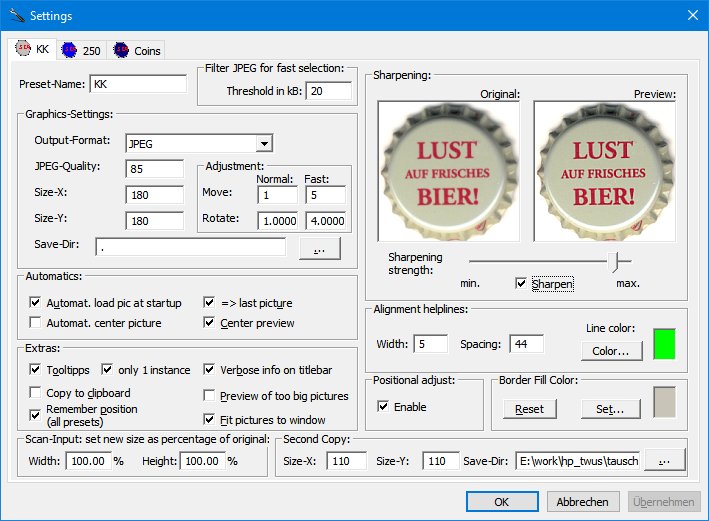
Than you load the bitmap of the eg. crown caps:
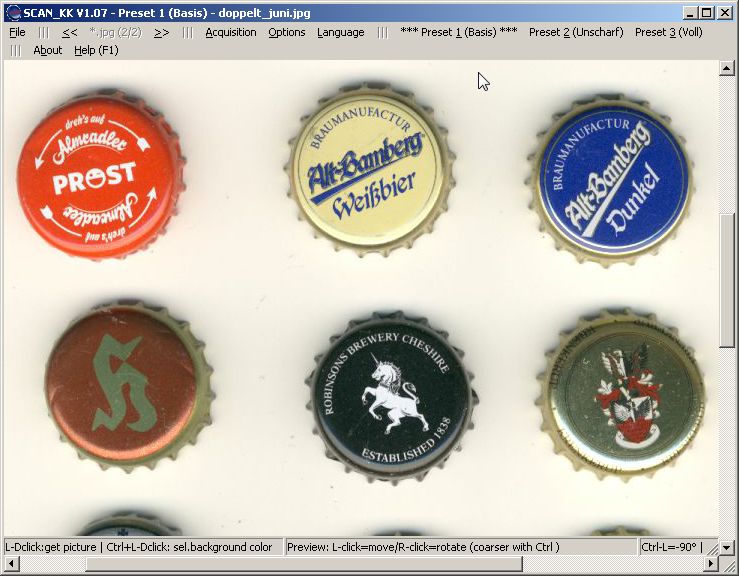
Do a double click with the left mouse button in the center of interest:
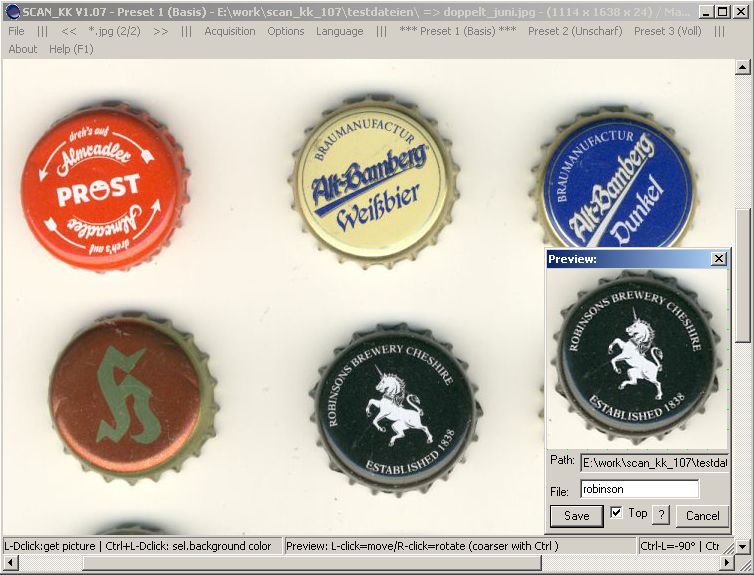
The selected picture (here in 180x180 pixel) is shown in a preview window (sharpened if selected).
You only have to enter a name (here "mongolian") (an automatic naming
is possible too) and to press "Save"
(or hit the return key).
To show that the output picture is saved the save-button will be disabled (grayed-out).
If the crown cap has not the correct orientation (happens easily putting them on the scanner), only click
with the left or right mouse button into the preview window, hold the button down and move the mouse.
With the pressed left mouse button the picture can be moved around, with the pressed
right mouse button the picture can be rotated clockwise (moving the mouse to the right)
or counterclockwise (moving the mouse to the left).
The mouse pointer changes to show, if the the movement-modus (![]() ) or the rotation-modus
(
) or the rotation-modus
(![]() ) is active.
) is active.
Holding down the key Ctrl uses different change values for movement and rotation.
With Ctrl-L, Ctrl-R or Ctrl-F one can rotate the picture by-90°, +90° or by 180°.
All key shortcuts are shown at the bottom of the main window.
After rotation and/or movement enter the name
of the output picture or press "Save" or hit the return key.
You can repeatedly save the file without any question from the program, the saved version will be overwritten automatically.
But if you make a new double click, the program verifies, if the older version shall be overwritten.
Second Copy: the prepared (cut, moved and rotated) picture can be saved at a second place with a different size
at the
same time (see help file).
![]() Hint:
Hint:
To cut out caps in the right size, they have to be scanned with 150 DPI and to be cut with about 180x180 pixel.
That results in a bad picture for some caps (Moire Effect).
I do the scan with 600 DPI, reduce the size in a graphic program to 25% (in each axis), so that 180x180 pixel
cut out the cap in the right size. At 300 DPI you have to reduce the size to 50%.
If you scan inside of Scan_KK (Acquisition) the size reduction can be set under Settings
(Scan-Input: new size as percentage of original).
License:
Scan_KK is freeware (better: crown caps ware), but without any warranty and is provided "AS IS"!
Download:
History of changes (V1.0.12): scan_kk_changelog
Attention:
Changed correction mode!
The old mode can no longer be found since V1.0.7!
To load the setup file of the new version (V1.0.12) for guided installation,
please click here: setup_scan_kk_1_0_12.exe (about 7.3 MB).
For a manual install download the following zip-file: scan_kk_1_0_12.zip (about 5.7 MB),
create an empty directory and unzip the complete content into this directory.
To load the setup file of the old version (V1.04) with the old correction mode,
please click here: setup_scan_kk_1_04.exe (about 3.2 MB).
To take a look into the help file, please click here: English help file V1.0.12 (ca. 1,2 MB).
Hint: after the download of the help file there is the possibillity that the content of it is not shown.
Please exit the help file, use the right mouse button in your file manager on the help file and select
"Properties". On the first
tab ("General") under "Security" press "Unblock". Now you can start the
help file again.
Installation:
Run setup_scan_kk_1_0_12.exe on your PC and follow the advices.
Start Scan_KK in the installation directory and eg. press F1
to call the help.
Suggestions and bug reports are welcome under info@twus.de
and donations surely too :-) - and crown caps or mails, which tell me that Scan_KK is used.